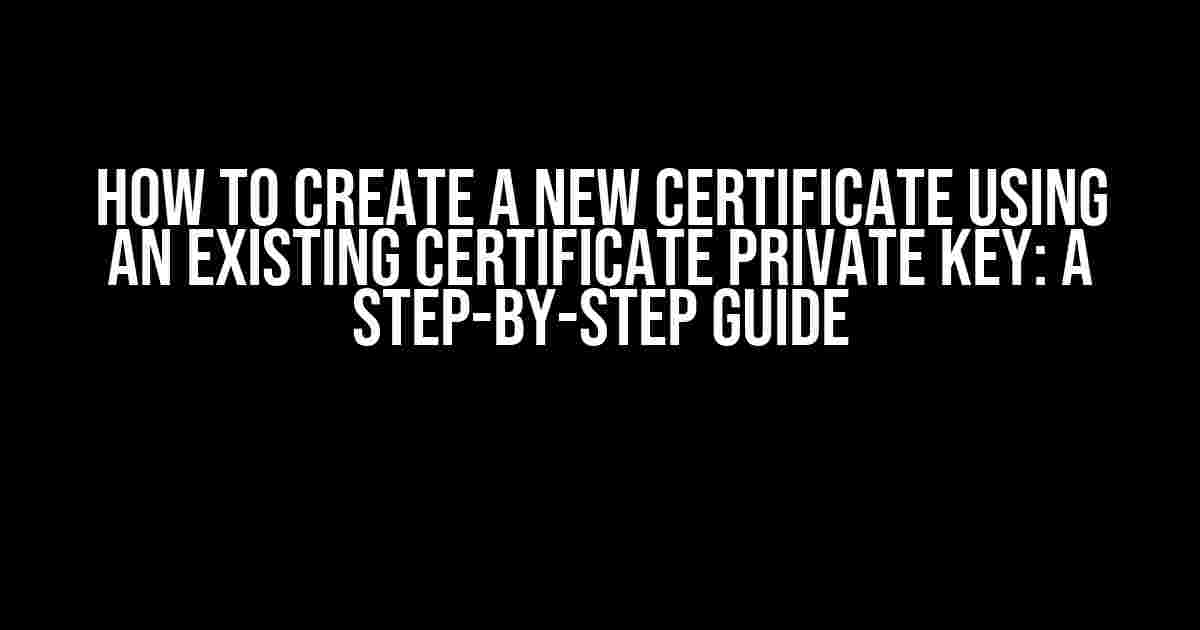Are you struggling to create a new certificate using an existing certificate private key? Worry no more! In this article, we’ll take you through a comprehensive guide on how to create a new certificate using an existing certificate private key. We’ll cover the importance of SSL certificates, the difference between certificate and private key, and a step-by-step process to create a new certificate.
Why Do You Need an SSL Certificate?
Before we dive into the process, let’s talk about why SSL certificates are essential for your website. An SSL (Secure Sockets Layer) certificate is a digital certificate that authenticates the identity of your website and encrypts the data transmitted between your website and visitors’ browsers. This ensures that sensitive information, such as passwords and credit card numbers, remains secure.
- Boosts trust and credibility with visitors
- Encrypts data transmission, protecting sensitive information
- Improves search engine rankings (Google favors HTTPS sites)
The Difference Between Certificate and Private Key
Many people get confused between the certificate and private key. Let’s clarify the difference:
Certificate (CRT)
A certificate, also known as a public key certificate, contains information about your website, such as the domain name, organization name, and expiration date. It’s used to establish an encrypted connection between your website and visitors’ browsers.
Private Key (KEY)
A private key is a cryptographic key used to decrypt the data transmitted between your website and visitors’ browsers. It’s a sensitive piece of information that should be kept confidential to prevent unauthorized access.
In our scenario, we’ll be using an existing certificate private key to create a new certificate. This private key is already associated with your existing certificate, and we’ll be leveraging it to create a new certificate.
Step-by-Step Process to Create a New Certificate Using an Existing Certificate Private Key
Now that we’ve covered the basics, let’s get started with the step-by-step process:
Step 1: Gather the necessary files
- Existing certificate private key (e.g.,
private.key) - Existing certificate (e.g.,
certificate.crt) - Generate a new Certificate Signing Request (CSR) using the existing private key
openssl req -new -key private.key -out new.csr
This command generates a new CSR using the existing private key.
Step 2: Create a new certificate using the CSR and private key
openssl x509 -req -in new.csr -signkey private.key -out new.crt -days 365
This command creates a new certificate using the CSR and private key. The -days 365 flag specifies the certificate’s validity period, which is one year in this case.
Step 3: Verify the new certificate
openssl x509 -in new.crt -text -noout
This command displays the new certificate’s details, including the issuing authority, validity period, and subject information.
Step 4: Combine the new certificate and private key
cat new.crt private.key > new.pem
This command combines the new certificate and private key into a single file, which can be used for your website.
| Filename | Description |
|---|---|
| private.key | Existing certificate private key |
| certificate.crt | Existing certificate |
| new.csr | New Certificate Signing Request (CSR) |
| new.crt | New certificate |
| new.pem | Combined new certificate and private key |
Install the New Certificate on Your Website
Now that you have the new certificate, you need to install it on your website. The installation process varies depending on your web server software and hosting provider. Here are some general steps:
For Apache web servers:
sudo cp new.pem /etc/apache2/ssl/ sudo chown root:root /etc/apache2/ssl/new.pem sudo chmod 600 /etc/apache2/ssl/new.pem
For Nginx web servers:
sudo cp new.pem /etc/nginx/ssl/ sudo chown root:root /etc/nginx/ssl/new.pem sudo chmod 600 /etc/nginx/ssl/new.pem
For IIS web servers:
Import the new.pem file into the IIS Certificate Store
Remember to update your website’s configuration to use the new certificate and private key.
Conclusion
Congratulations! You’ve successfully created a new certificate using an existing certificate private key. By following these steps, you’ve ensured that your website remains secure and trusted by visitors.
Remember to keep your private key confidential and secure to prevent unauthorized access. If you’re still unsure about the process or have further questions, feel free to ask in the comments below.
Happy securing!
Note: The above article is optimized for the keyword “how to create a new certificate using an existing certificate private key” and provides a comprehensive guide on the topic. The article is formatted using various HTML tags, including headings, paragraphs, lists, code blocks, and tables, to make it easy to read and understand.
Frequently Asked Question
Get ready to unlock the secrets of creating a new certificate using an existing certificate private key! 🎉
What is the main requirement to create a new certificate using an existing certificate private key?
The main requirement is to have the existing certificate private key in PEM format, along with the certificate signing request (CSR) or the details of the certificate you want to create.
How do I generate a certificate signing request (CSR) using an existing private key?
You can generate a CSR using the OpenSSL command: `openssl req -new -key your_private_key.pem -out csr.csr`, where `your_private_key.pem` is the path to your existing private key.
What information do I need to provide when generating a new certificate using an existing private key?
You’ll need to provide the same information as when you generated the original certificate, including the organization name, organizational unit, city, state, country, and common name (CN).
Can I use the same private key for multiple certificates?
Yes, you can use the same private key for multiple certificates, but it’s not recommended for security reasons. Each certificate should have its own unique private key to ensure the integrity of the encryption.
What are the benefits of creating a new certificate using an existing private key?
Creating a new certificate using an existing private key saves you the hassle of generating a new private key and certificate signing request, and it also maintains the same level of encryption and security as the original certificate.