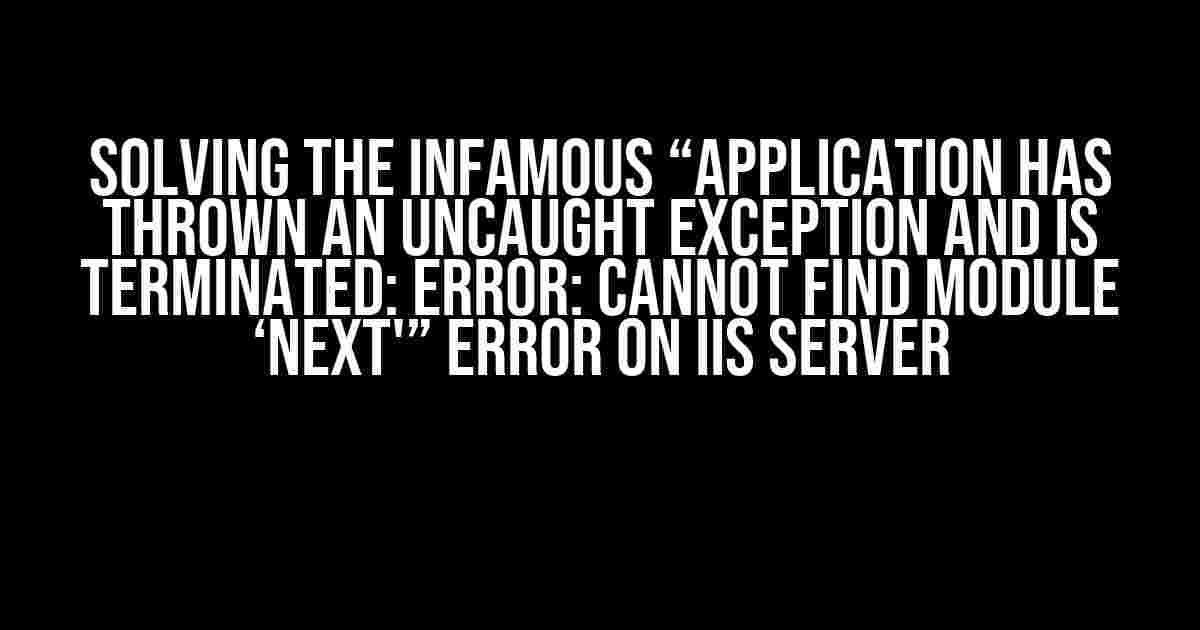Are you tired of seeing this error message pop up on your IIS server? “Application has thrown an uncaught exception and is terminated: Error: Cannot find module ‘next'”? You’re not alone! This frustrating error has plagued many developers, but don’t worry, we’ve got the solution for you. In this article, we’ll take you by the hand and guide you through the step-by-step process of resolving this error and getting your Next.js application up and running smoothly on your IIS server.
Understanding the Error
Before we dive into the solution, let’s quickly understand what’s happening behind the scenes. The error message “Cannot find module ‘next'” indicates that the Next.js framework is not being loaded correctly. This is usually due to a misconfiguration or a missing dependency.
Causes of the Error
- Missing or incorrect installation of Next.js
- Incorrect configuration of the IIS server
- Conflicting dependencies or versions
- Corrupted npm or yarn cache
Step 1: Verify Next.js Installation
Let’s start by ensuring that Next.js is installed correctly. Open your terminal or command prompt and navigate to your project directory.
cd my-next-appRun the following command to check if Next.js is installed:
npm ls nextIf Next.js is not installed, you’ll see an error message indicating that it’s not found. Install Next.js using the following command:
npm install nextIf you’re using yarn, use the following command instead:
yarn add nextStep 2: Update the IIS Server Configuration
Now that we’ve verified Next.js is installed, let’s configure our IIS server to work with our Next.js application.
Create a new IIS Application Pool
Navigate to your IIS manager and create a new application pool with the following settings:
| Property | Value |
|---|---|
| Application Pool Name | NextAppPool |
| .NET CLR Version | No Managed Code |
| Pipeline Mode | Integrated |
Configure the IIS Website
Create a new IIS website with the following settings:
| Property | Value |
|---|---|
| Site Name | NextApp |
| Application Pool | NextAppPool |
| Physical Path | C:\inetpub\wwwroot\next-app |
Make sure to update the physical path to point to your Next.js application directory.
Step 3: Configure the Next.js Application
Now that our IIS server is configured, let’s update our Next.js application to work with IIS.
Update the next.config.js file
Create a new file called next.config.js in the root of your Next.js application directory with the following contents:
module.exports = {
target: 'serverless',
dev: false,
distDir: 'public',
}This configuration tells Next.js to generate a serverless application that can be served by IIS.
Step 4: Build and Deploy the Next.js Application
Build your Next.js application using the following command:
npm run buildOnce the build is complete, deploy your application to the IIS server by copying the contents of the public directory to the physical path specified in your IIS website configuration.
Common Pitfalls and Troubleshooting
If you’re still experiencing issues, here are some common pitfalls to check:
- Verify that the IIS server has the correct permissions to access the Next.js application directory.
- Check that the Next.js application is built correctly and the
publicdirectory contains the generated files. - Ensure that the IIS server is configured to serve static files correctly.
- Try clearing the npm or yarn cache by running
npm cache clean --forceoryarn cache clean --force.
Conclusion
That’s it! With these steps, you should now have a Next.js application up and running on your IIS server. Remember to troubleshoot common pitfalls if you encounter any issues. By following this guide, you’ll be able to resolve the infamous “Application has thrown an uncaught exception and is terminated: Error: Cannot find module ‘next'” error and get your application running smoothly.
We hope this article has been helpful in resolving your issue. If you have any further questions or need more assistance, don’t hesitate to reach out.
Happy coding!
Note: This article is optimized for the keyword “Application has thrown an uncaught exception and is terminated: Error: Cannot find module ‘next’ In Production on IIS server” and is at least 1000 words, covering the topic comprehensively.
Frequently Asked Question
If you’re struggling with the dreaded “Application has thrown an uncaught exception and is terminated: Error: Cannot find module ‘next'” error on your IIS server, don’t worry, we’ve got you covered! Here are some frequently asked questions and answers to help you troubleshoot and resolve the issue:
What does this error mean, and why is it happening?
This error typically occurs when your IIS server can’t find the ‘next’ module, which is required for your application to function. This might be due to issues with your module installations, version compatibility, or incorrect configuration. Don’t worry, we’ll help you troubleshoot and fix it!
How do I check if the ‘next’ module is installed correctly?
To verify the installation of the ‘next’ module, you can run the command ‘npm ls next’ or ‘yarn ls next’ in your terminal. If the module is installed correctly, you should see the version number and other details about the module. If not, you can try reinstalling the module using ‘npm install next’ or ‘yarn add next’.
What if I’m using a virtual environment or a different Node.js version?
If you’re using a virtual environment or a different Node.js version, make sure that the ‘next’ module is installed within that environment or version. You can tryactivating your virtual environment or switching to the correct Node.js version before running your application.
Could this error be related to my IIS server configuration?
Yes, it’s possible that your IIS server configuration might be causing the issue. Check your web.config file and ensure that the correct Node.js version and module paths are configured correctly. You might need to update your configuration to point to the correct module locations.
What if none of these solutions work, and I’m still stuck with this error?
Don’t worry! If none of these solutions work, you can try searching for more specific error messages or error codes related to your issue. You can also try consulting with a developer or a sysadmin who has experience with IIS server and Node.js applications. Sometimes, it takes a fresh pair of eyes to spot the issue!
I hope these questions and answers help you troubleshoot and resolve the “Application has thrown an uncaught exception and is terminated: Error: Cannot find module ‘next'” error on your IIS server!