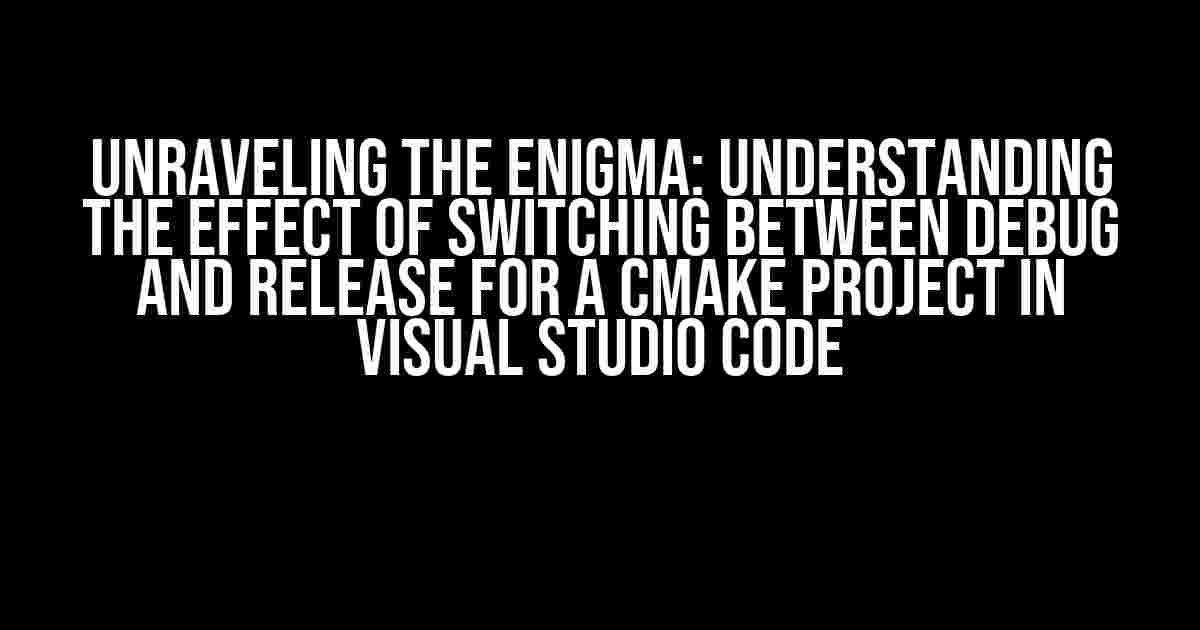As a developer, you’re no stranger to the intricacies of building and compiling projects in Visual Studio Code. One crucial aspect of this process is toggling between Debug and Release configurations, which can significantly impact the performance, size, and behavior of your CMake project. But have you ever stopped to think about the actual effects of switching between these two modes? Fear not, dear reader, for in this comprehensive guide, we’ll delve into the mysteries of Debug and Release, and uncover the secrets of their influence on your project.
What’s the Difference Between Debug and Release?
Before we dive into the nitty-gritty, let’s take a step back and understand the fundamental differences between Debug and Release configurations.
Debug Configuration
In Debug mode, your project is compiled with a focus on facilitating the debugging process. This means that:
- symbolic information and debug symbols are included, allowing you to step through code, set breakpoints, and inspect variables
- compiler optimizations are disabled or reduced, making it easier to pinpoint issues and diagnose problems
- additional checks and assertions are enabled to detect potential errors and inconsistencies
As a result, Debug builds are typically slower, larger, and more resource-intensive than their Release counterparts.
Release Configuration
In Release mode, your project is optimized for performance, size, and stability. This translates to:
- symbolic information and debug symbols are stripped, reducing the executable size and improving performance
- compiler optimizations are enabled, resulting in faster execution and better resource utilization
- assertions and checks are disabled or reduced, allowing the code to run without unnecessary overhead
Release builds are ideal for distribution and deployment, as they provide the best possible user experience.
Switching Between Debug and Release in Visual Studio Code
Now that we’ve established the differences between Debug and Release, let’s explore how to toggle between these configurations in Visual Studio Code.
Using the Command Palette
One way to switch between Debug and Release is by using the Command Palette in Visual Studio Code. To do this:
- Open the Command Palette by pressing
Ctrl + Shift + P(Windows/Linux) orCmd + Shift + P(macOS) - Type “CMake: Select Build Configuration” and select the corresponding option
- Choose either “Debug” or “Release” from the dropdown list
Alternatively, you can also use the keyboard shortcut Ctrl + Shift + Alt + D (Windows/Linux) or Cmd + Shift + Alt + D (macOS) to toggle between Debug and Release.
Using the CMakeLists.txt File
Another approach is to modify the CMakeLists.txt file to set the build configuration. To do this:
cmake_minimum_required(VERSION 3.10)
project(MyProject)
# Set the build configuration to Debug or Release
set(CMAKE_BUILD_TYPE Debug) # or set(CMAKE_BUILD_TYPE Release)
# ... rest of the CMake script ...
Update the CMAKE_BUILD_TYPE variable to either “Debug” or “Release” to switch between the two configurations.
The Effect of Switching Between Debug and Release
Now that we’ve covered the how, let’s dive into the what – what exactly happens when you switch between Debug and Release?
Compile-Time Differences
When you switch from Debug to Release, the compiler:
- enables optimizations, such as loop unrolling, register allocation, and dead code elimination
- reduces or eliminates debug information, like symbol tables and source code line numbers
- applies link-time optimization (LTO) to further optimize the executable
Conversely, when you switch from Release to Debug, the compiler:
- disables optimizations to preserve debug information and facilitate debugging
- includes debug symbols and maintains symbol tables for easier debugging
- reduces or disables LTO to prioritize debugging capabilities
Runtime Differences
The switch between Debug and Release also affects runtime behavior:
- Debug builds may be slower due to additional checks and assertions, whereas Release builds are optimized for performance
- Debug builds may consume more memory and resources, as debug information is included, whereas Release builds are optimized for size and resource utilization
- Debug builds may exhibit different behavior or crashes due to debug-only asserts or checks, which are disabled in Release builds
Impact on CMake Projects
In the context of CMake projects, switching between Debug and Release can have additional implications:
- Dependency management: CMake may handle dependencies differently depending on the build configuration, affecting the build process and final executable
- Library linking: The way libraries are linked and loaded may vary between Debug and Release, potentially impacting performance and functionality
- testing and validation: Debug builds may include additional tests or validation logic not present in Release builds
Best Practices for Switching Between Debug and Release
To ensure a seamless development experience, follow these best practices when switching between Debug and Release:
- Use the Command Palette or keyboard shortcuts to toggle between Debug and Release, ensuring consistency across your project
- Update your
CMakeLists.txtfile to reflect the desired build configuration - Test your project thoroughly in both Debug and Release modes to catch any configuration-specific issues
- Establish a clear workflow for switching between Debug and Release, such as using separate build directories or configuring your IDE accordingly
Conclusion
In conclusion, switching between Debug and Release configurations in a CMake project in Visual Studio Code can have a significant impact on performance, size, and behavior. By understanding the differences between these two modes and how to toggle between them, you’ll be better equipped to optimize your development workflow and create high-quality, efficient software.
Remember to experiment with different build configurations, test your project thoroughly, and establish a clear workflow for switching between Debug and Release. With these tips and best practices, you’ll be well on your way to mastering the art of CMake project development in Visual Studio Code.
| Configuration | Optimizations | Debug Information | Performance | Size |
|---|---|---|---|---|
| Debug | Disabled | Included | Slower | Larger |
| Release | Enabled | Stripped | Faster | Smaller |
This table provides a concise summary of the key differences between Debug and Release configurations. By understanding these differences, you’ll be able to make informed decisions about when to use each configuration and optimize your development workflow accordingly.
Frequently Asked Question
Get ready to unravel the mystery of switching between Debug and Release modes in a CMake project for Visual Studio Code!
What is the main difference between Debug and Release modes in a CMake project?
The primary difference lies in optimization and debugging information. Debug mode enables debugging symbols and disables optimizations, making it perfect for, well, debugging! Release mode, on the other hand, optimizes the code for performance, stripping away debugging symbols, making it ideal for production-ready code.
Does switching between Debug and Release modes affect the build output in a CMake project?
You bet it does! The build output files, such as the executable or library, will differ in terms of size, speed, and debugging information. In Debug mode, the output will be larger and slower, but with rich debugging data. In Release mode, the output will be smaller, faster, and optimized for performance, but without debugging symbols.
How does CMake determine which mode to use when building a project in Visual Studio Code?
CMake uses the `CMAKE_BUILD_TYPE` variable to determine the build mode. When you switch between Debug and Release modes in Visual Studio Code, it updates this variable, which in turn affects the build configuration and output. You can also set this variable manually in your `CMakeLists.txt` file or using the `cmake` command-line tool.
Will I need to rebuild my entire project when switching between Debug and Release modes?
In most cases, yes, you’ll need to rebuild your project when switching modes. This is because the build configuration and output files change significantly between Debug and Release modes. However, if you’re using incremental builds, Visual Studio Code might be able to reuse some of the existing build artifacts, reducing the rebuild time.
Can I have separate build directories for Debug and Release modes in a CMake project?
Absolutely! CMake allows you to specify separate build directories for different build modes using the `CMAKE_BUILD_TYPE` variable. This is particularly useful when you want to keep your build outputs organized and separate. Simply create separate build directories for Debug and Release modes, and CMake will take care of the rest.